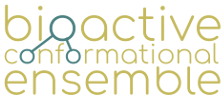Bioactive Conformational Ensemble Help - Create New Project - Step 1: Upload data
Upload data
Warning: the Bioactive Conformational Ensemble system only accepts molecules with a maximum of 100 heavy atoms. Trying to upload a molecule with a greater number than this will trigger an exception.
Chemical Drawing
In this section users can create a new project or start a search in a database from a chemical drawing performed via MarvinJS from Chemaxon.
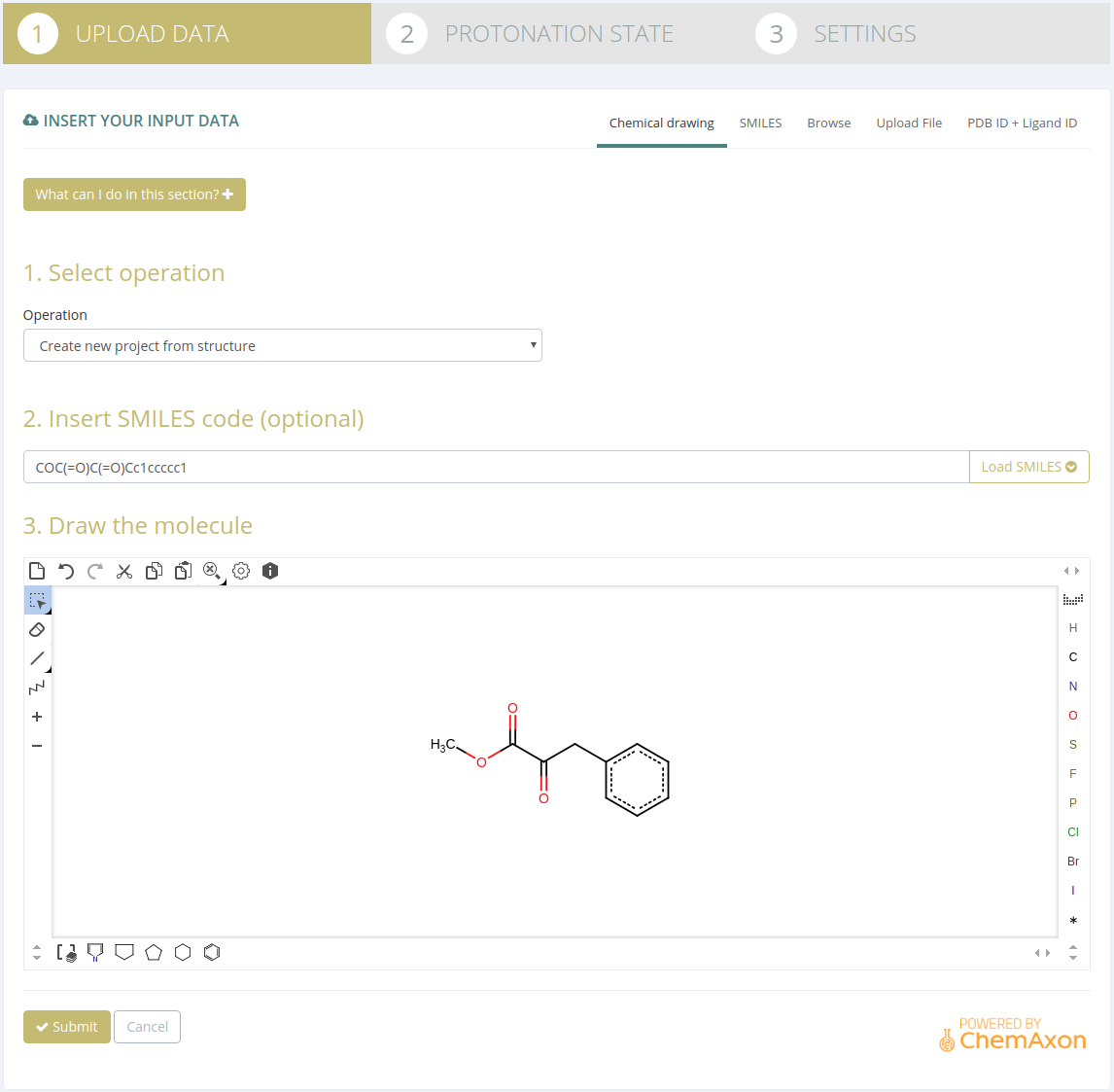
New project
To create a new project, users must follow the next steps:
- Select Create new project from structure in Operation.
- Optionally a SMILES code can be provided and, clicking on the Load SMILES code to the drawing box button, the molecule will be represented in the box below.
- Draw the molecule in the drawing box.
- Click the Submit button on the bottom of the page.
After those steps, users will be redirected to the Step2: Settings.
Search by similarity in a Database
To search by similarity, users must follow the next steps:
- Select one of the provided Databases in Operation.
- Select a degree of similarity
- Optionally a SMILES code can be provided and, clicking on the Load SMILES code to the drawing box button, the molecule will be represented in the box below.
- Draw the molecule in the drawing box.
- Click the Submit button on the bottom of the page.
After those steps, users will be redirected to the Search results page, where a search by the provided degree of similarity will be performed.
SMILES
In this section users provide a SMILES code which can be used to create a new project with the exact structure or search in one of our databases by exact structure, substructure or similar structure with a degree of similarity.
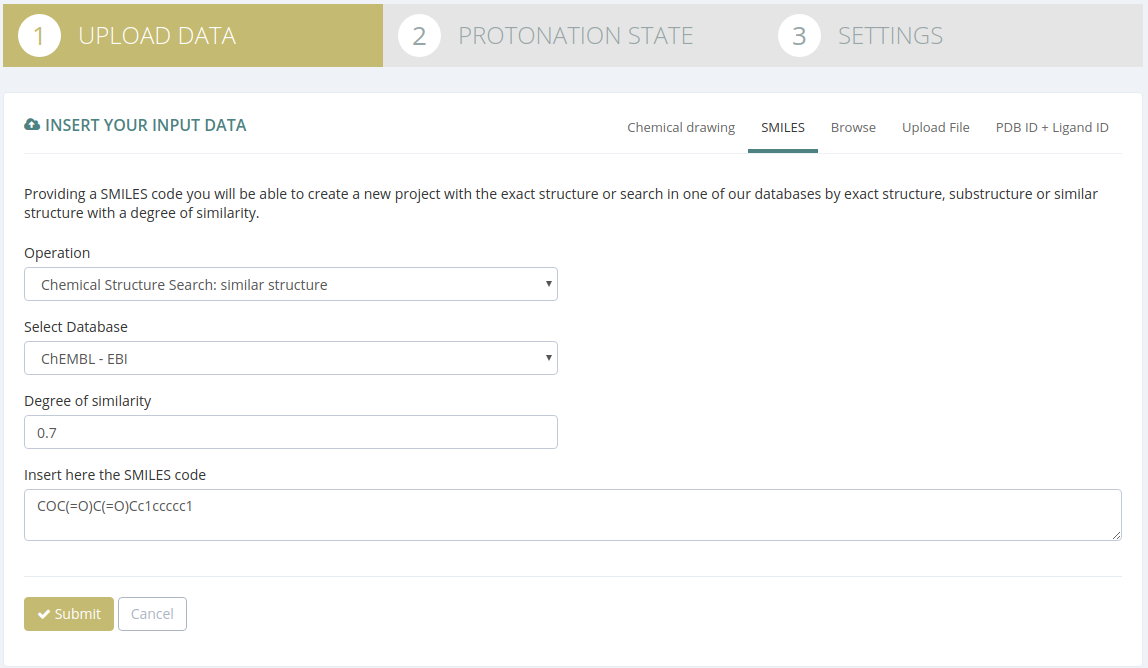
New project
To create a new project, users must follow the next steps:
- Select Create new project with the code provided in Operation.
- Insert the SMILES code.
- Click the Submit button on the bottom of the page.
After those steps, users will be redirected to the Step2: Settings.
Search on Database
The Bioactive Conformational Ensemble website provides three ways of database searching:
1. Chemical Structure Search: exact structure
- Select Chemical Structure Search: exact structure in Operation.
- Select one of the provided Databases in Select Database.
- Insert the SMILES code.
- Click the Submit button on the bottom of the page.
After those steps, users will be redirected to the Search results page, where a search by exact structure will be performed.
2. Chemical Structure Search: substructure
- Select Chemical Structure Search: substructure in Operation.
- Select one of the provided Databases in Select Database.
- Insert the SMILES code.
- Click the Submit button on the bottom of the page.
After those steps, users will be redirected to the Search results page, where a search by substructure will be performed.
3. Chemical Structure Search: substructure
- Select Chemical Structure Search: similar structure in Operation.
- Select one of the provided Databases in Select Database.
- Select a degree of similarity
- Insert the SMILES code.
- Click the Submit button on the bottom of the page.
After those steps, users will be redirected to the Search results page, where a search by the provided degree of similarity will be performed.
Browse
In this section users can perform a search on a database by molecule or ligand / structure name (depending on the selected database).
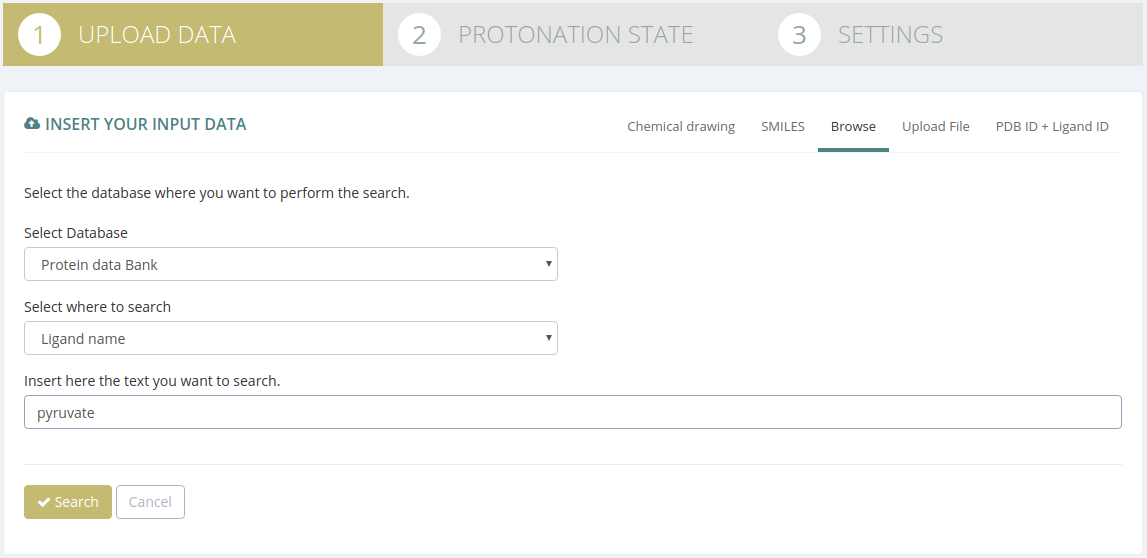
The Bioactive Conformational Ensemble website provides two databases for searching:
1. ChEMBL - EBI Database
- Select ChEMBL - EBI in Select Database.
- Insert the text you want to search in the molecule name.
- Click the Submit button on the bottom of the page.
After those steps, users will be redirected to the Search results page, where a search by name will be performed.
2. Protein Data Bank Database
- Select Protein Data Bank in Select Database.
- Select where do you want to perform your search: in the Ligand Name or in the Structure Header and compound.
- Insert the text you want to search in the Ligand Name or in the Structure Header and compound.
- Click the Submit button on the bottom of the page.
After those steps, users will be redirected to the Search results page, where a search by name will be performed.
Upload PDB File
In this section users can upload their own PDB files: structures or ligands.
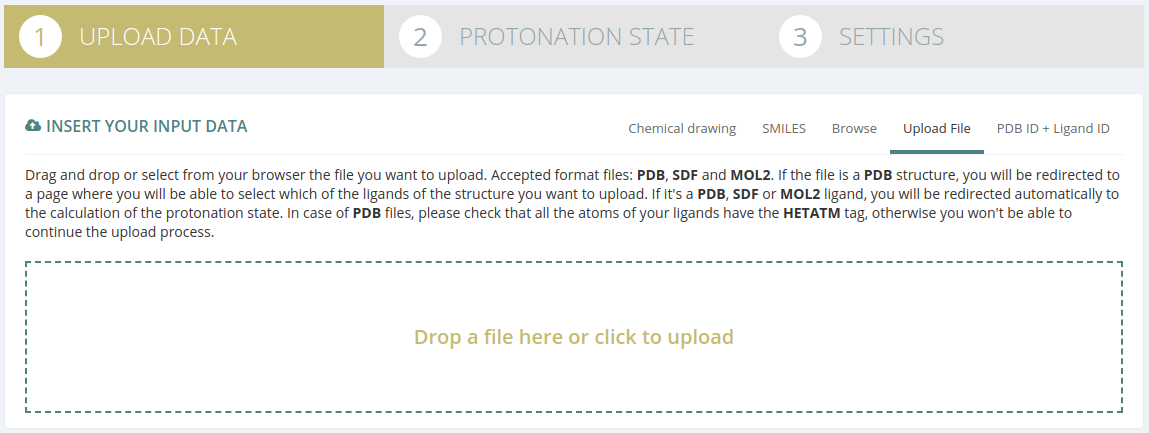
Structure
The upload of structures requires an intermediate step for selecting the desired ligand from the structure. Once the PDB strucutre file has been uploaded and validated, users will be redirected to a page were the 3D representation of the structure is shown.
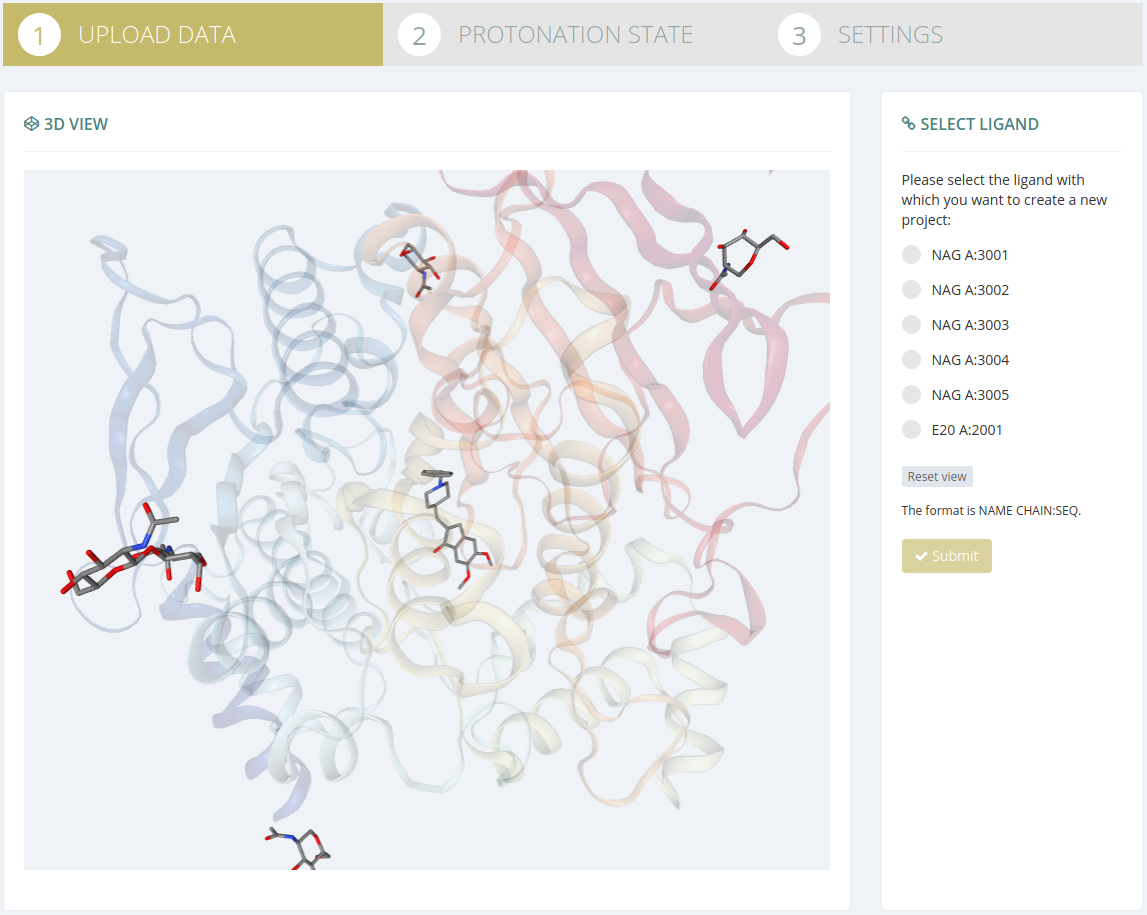
In this page, users must select one of the ligands shown in the right column list and then click the Submit button in this same right column.
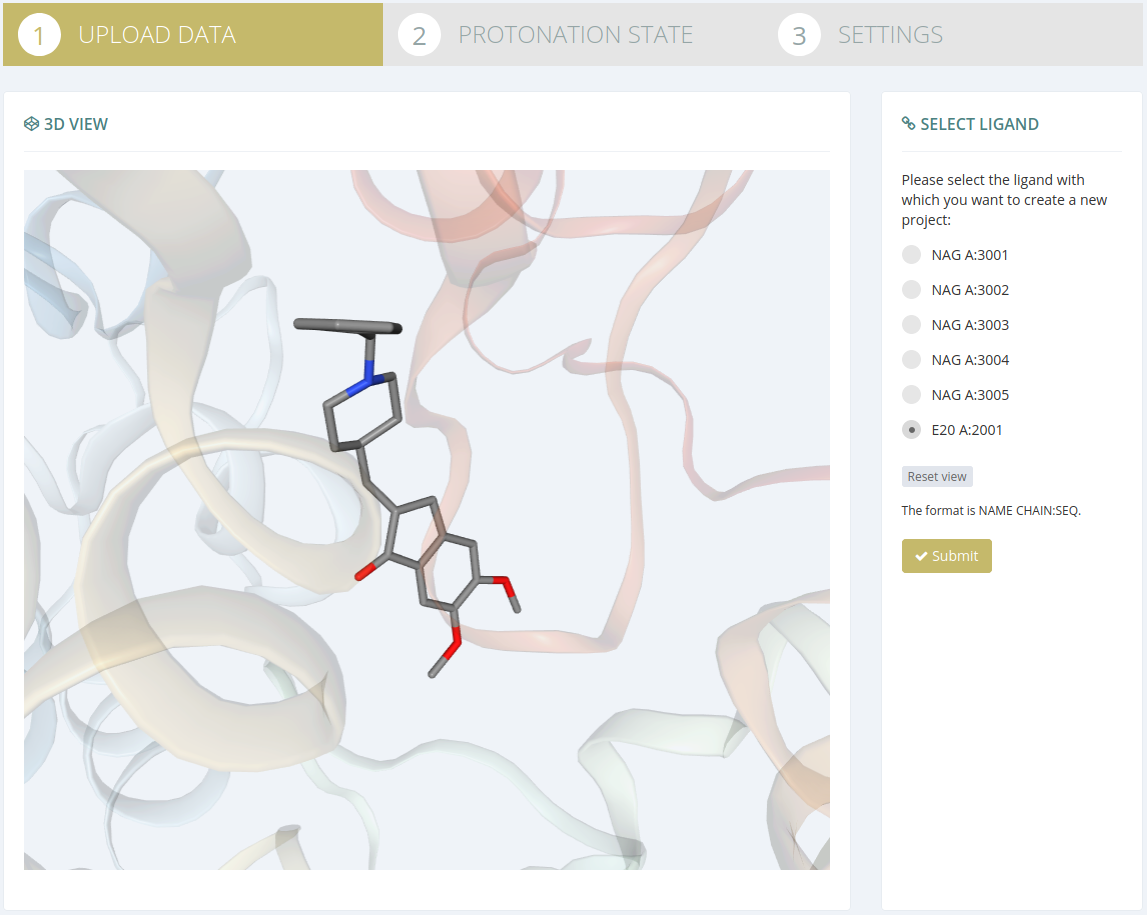
After clicking the Submit button, users will be redirected to the Step2: Settings.
Ligand
Once the PDB ligand file has been uploaded and validated, users will be redirected to the Step2: Settings.
PDB ID + Ligand ID
In this section, users can create a new project providing a ligand or structure ID.
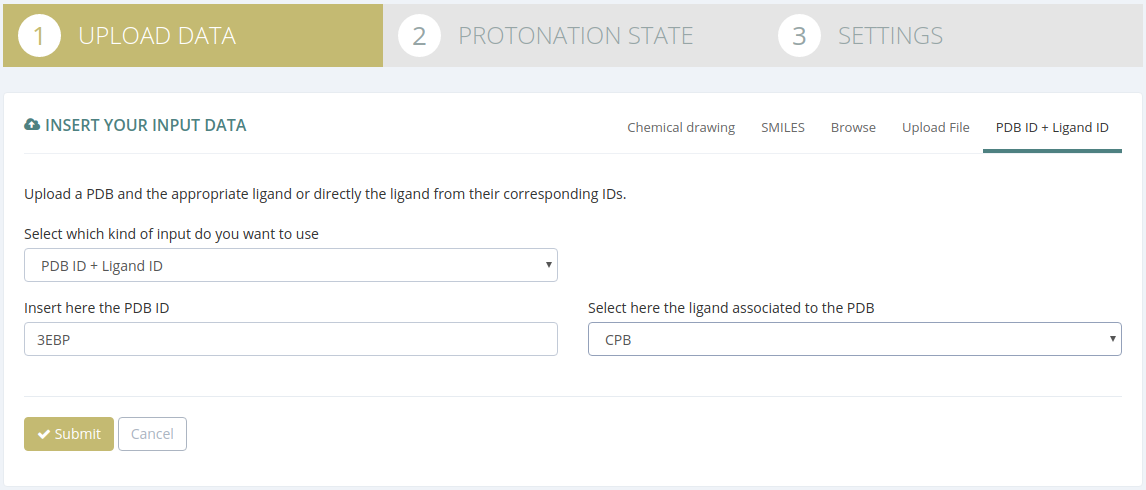
PDB + Ligand
To create a new project from structure and ligand:
- Select PDB ID + Ligand ID in Select which kind of input do you want to use.
- Insert a valid PDB structure ID in Insert here the PDB ID.
- Select the PDB ligand ID in Select here the ligand associated to the PDB.
- Click the Submit button on the bottom of the page.
After those steps, users will be redirected to the Step2: Settings.
Ligand
To create a new project from ligand:
- Select Ligand ID in Select which kind of input do you want to use.
- Select the PDB ligand ID in Select here the ligand associated to the PDB (note that the PDB structure for the selected ligand will be automatically uploaded).
- Click the Submit button on the bottom of the page.
After those steps, users will be redirected to the Step2: Settings.