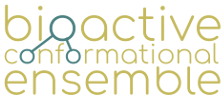Bioactive Conformational Ensemble Help - Workspace
Workspace
- General description
- Profile
- Restore link
- Users files structure
- Content of project / folder
- Upload project
- Last jobs
- Disk use
General description
User workspace is accessible for all users, it doesn't matter if they are registered or not. In the workspace, all user's projects are shown.
This page acts as a project repository. Users can identify a specific project to view results, remove it from the workspace (note that this implies erasing all data included in the project) or download it.
Likewise, inside every project, users can found the result files, download them and visualize them.
In the bottom part of the page there are a summary of all the jobs launched by users and the disk quota used by the current account.
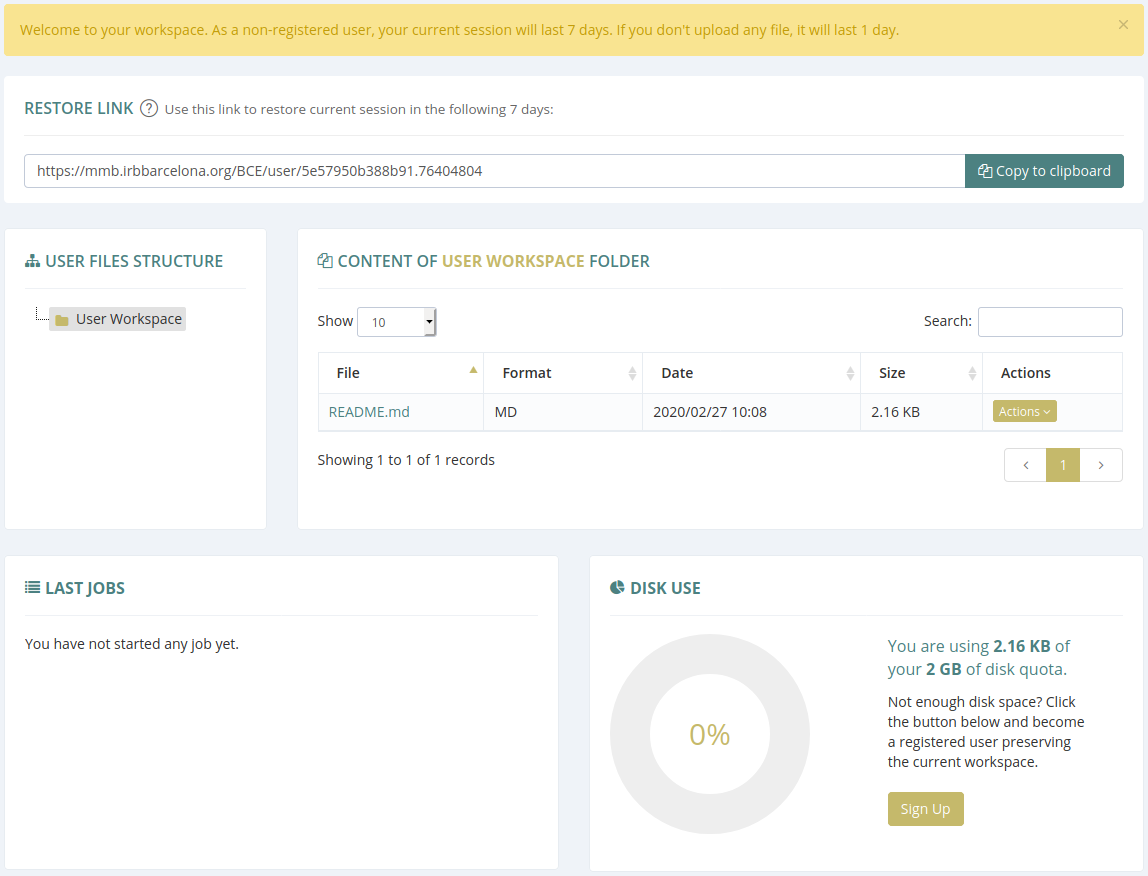
Workspace for a non-registered user.
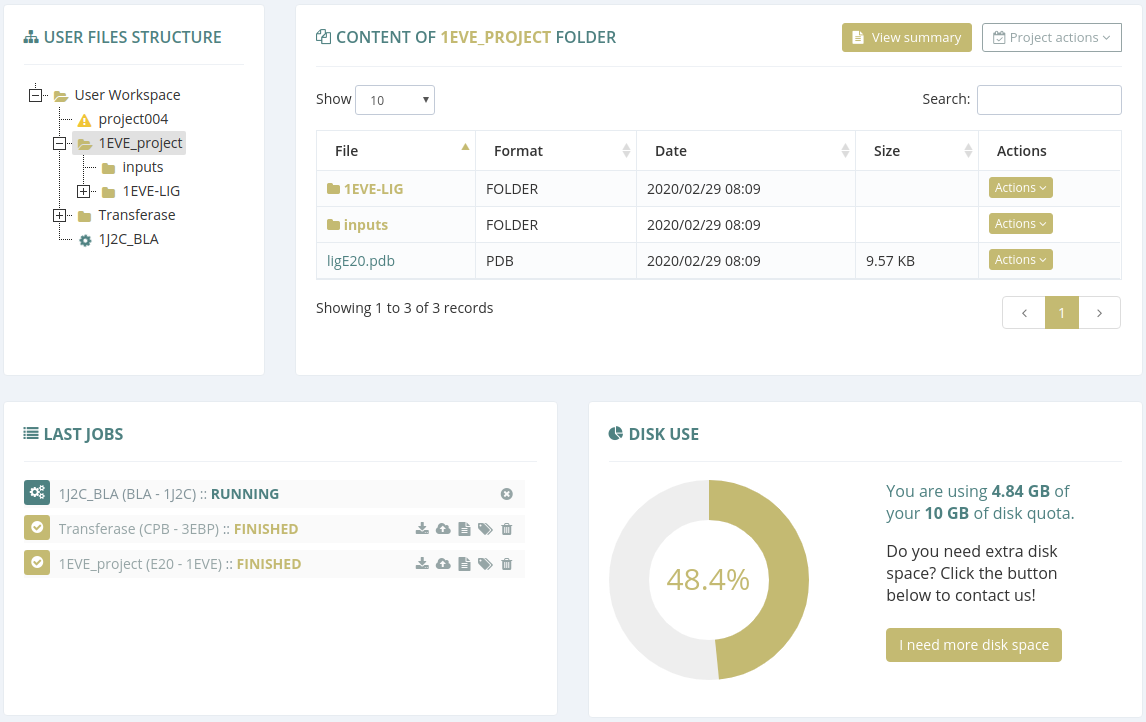
Workspace for a registered user.
Profile
Clicking on the user name in the top right corner of the website will show a menu where you can edit your personal profile or log out your session:
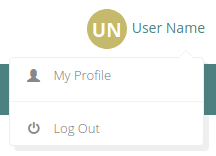
In your personal profile you can edit your name, surname, institution and country:
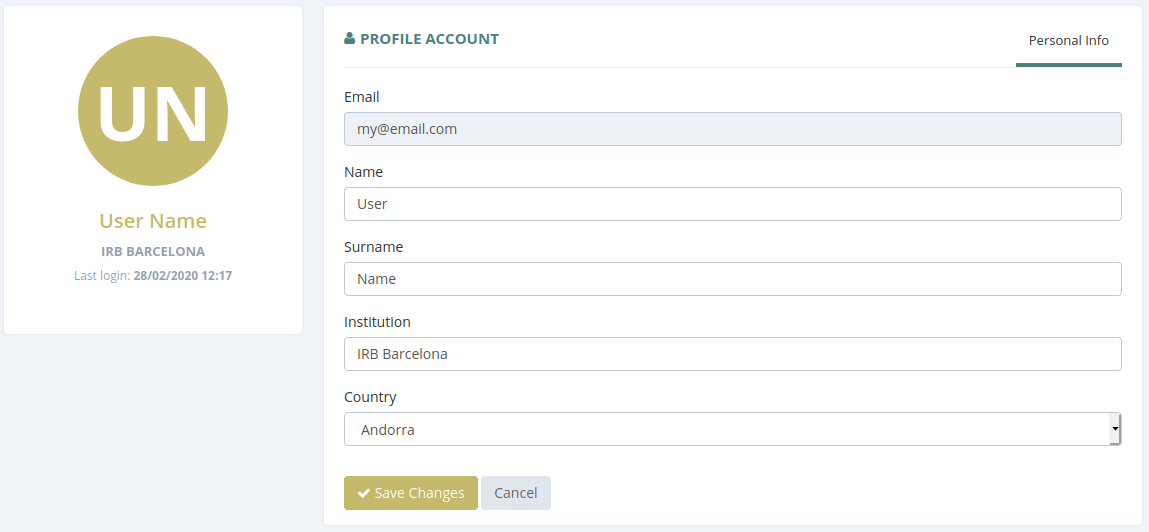
Restore link
For non registered users, the Bioactive Conformational Ensemble platform provides a system for recovering the workspace through a link. If users want to recover their workspace they just have to copy this link ant put it into the browser.

Note that the session for non-registered users only last 7 days if a project is created and one day if no action is performed. For preserving the workspace, non-registered users must Sign Up and become registered users. Besides of having a persistent workspace they will enjoy more disk space.
Users files structure
In this block users can browse through the folders structure generated after launching jobs. Clicking on every folder will open the content of it in the Content of project / folder located to the right of this block. The running jobs and the projects still not launched because of a lack of information will be also shown.
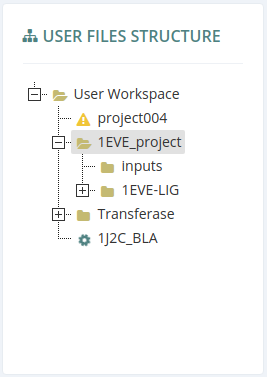
Content of project / folder
In this block users can visualize and download the files contained inside the folder selected in the files structure.
Finished projects
If a project has finished, users can access to all the files and subfolders generated by the process.
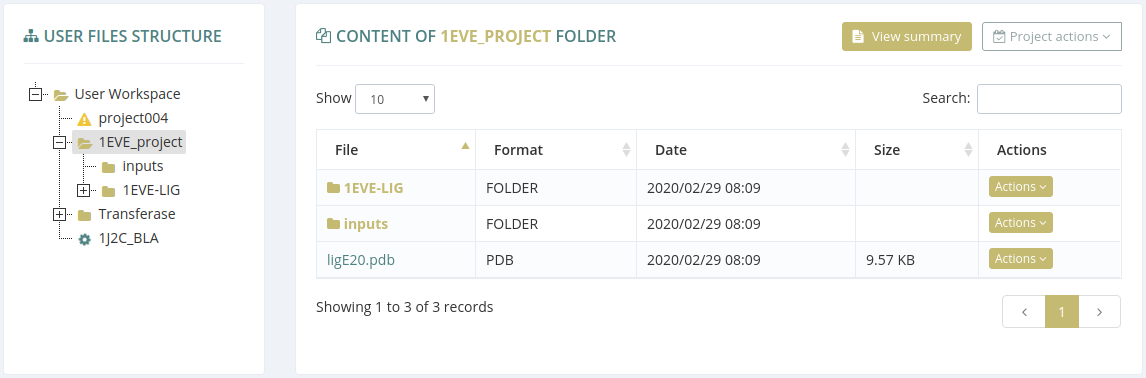
On the top right corner of the block there are the global actions for the project:
View summary
Clicking this button, users will be redirected to the Analysis / Molecule page and, from that page, they will be able to access the rest of the analysis.
Project actions
Clicking this button there are several actions that can be performed:
- Download all the files of the project in a tar.gz file (the size of file can be of several gigabytes)
- Request for uploading the project to the Bioactive Conformational Ensemble database. More infomration in the Upload project section.
- View summary accessing the Analysis / Molecule page.
- View project metadata, all the parameters provided in the Step3: Settings page.
- Delete completely the project
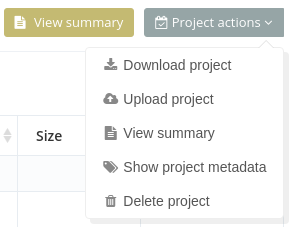
Every file contained in this block can be downloaded and visualized (if it's not a binary file) in different ways (plain, 2D, 3D) depending of the file type.
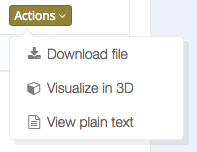
No settings completed
If users have not submitted the Step2: Protonation state page or the Step3: Settings page the project will be shown in the files structure but without content.
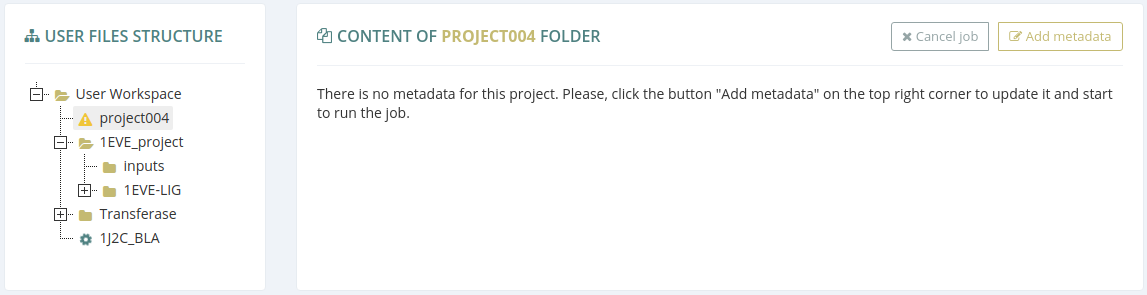
On the top right corner of the block there are two actions that can be performed:
Cancel job
Cancels the job and removes all the data provided in the Step1: Upload data page.
Add metadata
Clicking this button users will access the Step2: Protonation state page or the Step3: Settings page for finishing the process and launch the project.
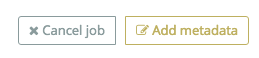
Running projects
If a project is running it will be shown in the files structure but without content.
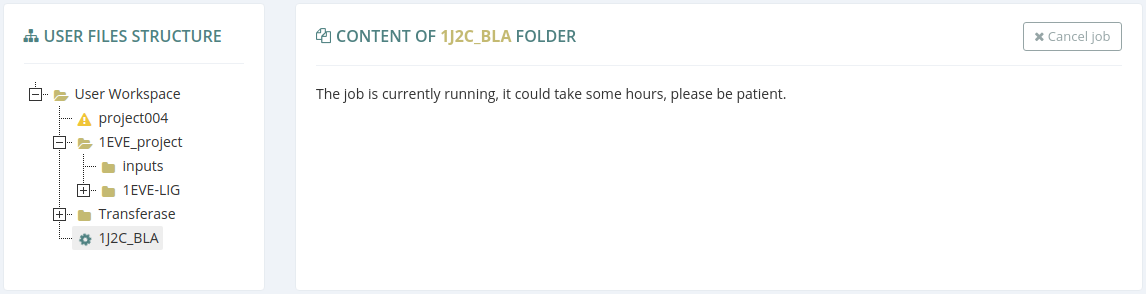
On the top right corner of the block there are one action that can be performed:
Cancel job
Cancels the job and removes all the data generated until this moment by the running execution.
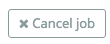
Upload project
Users have the ability of request the Bioactive Conformational Ensemble team to upload their own projects to the public database. The process is as follows:
When a project has finished sucessfully, the user must request us to upload this project to our database. There are two ways:
Clicking the project actions button and then Upload project in the dropdown list:
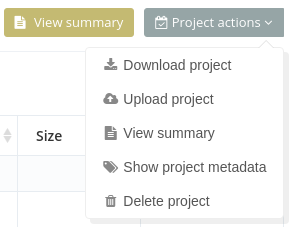
Clicking Upload project icon in the project item of the Last jobs list:
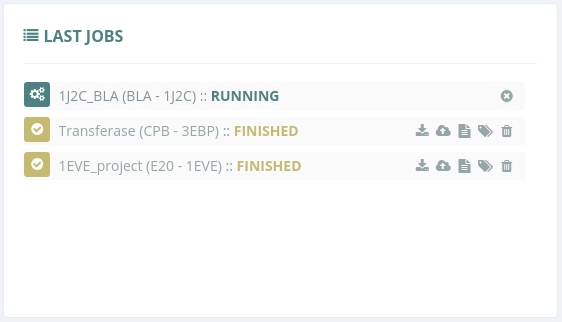
After the request, our team will be notificated any the user will receive an email as an acknowledgement with a ticket number. In a short period of time, our team will get back to the user to follow the process:
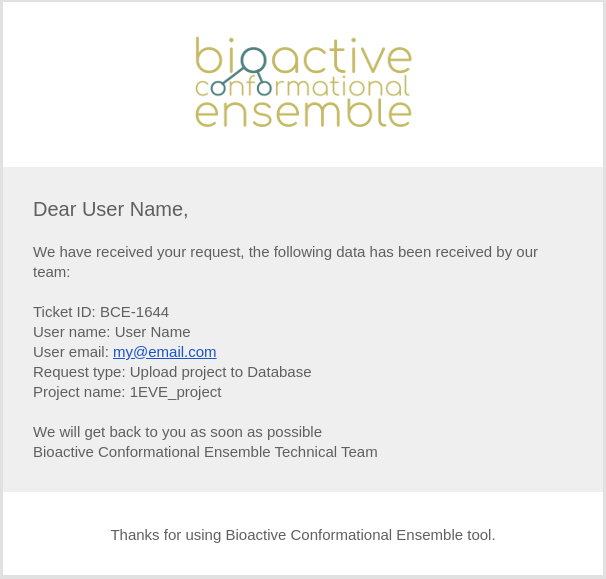
Last jobs
In this block users can found a summary of the launched jobs and their state. There are some actions that can be performed directly from here.
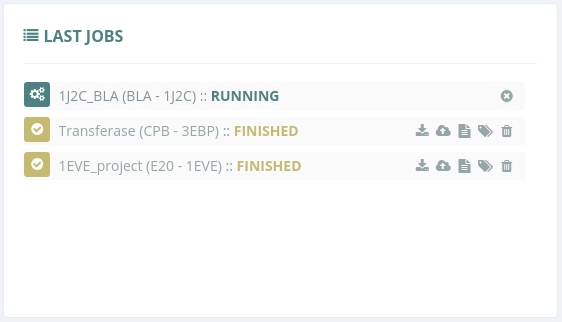
Actions for finished jobs
 Download all the files of the project in a tar.gz file (the size of file can be of several gigabytes).
Download all the files of the project in a tar.gz file (the size of file can be of several gigabytes). Request for uploading the project to the Bioactive Conformational Ensemble database. More infomration in the Upload project section.
Request for uploading the project to the Bioactive Conformational Ensemble database. More infomration in the Upload project section. View summary accessing the Analysis / Molecule page.
View summary accessing the Analysis / Molecule page. View project metadata, all the parameters provided in the Step3: Settings page.
View project metadata, all the parameters provided in the Step3: Settings page. Delete completely the project.
Delete completely the project.
Action for running jobs
Clicking the  button cancels the job and removes all the data generated until this moment by the running execution.
button cancels the job and removes all the data generated until this moment by the running execution.
Disk use
In this block is shown the percentage of the disk quota used by the user. As a registered user, there is the option to make a request for more space. The non-registered users are welcome to register and receive more disk space.
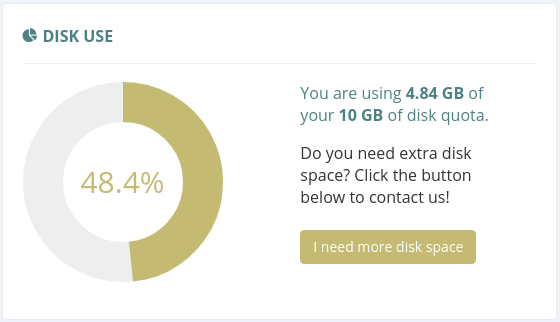
Disk use for registered users.
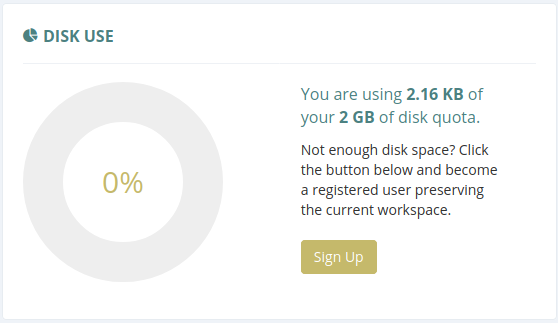
Disk use for non registered users.