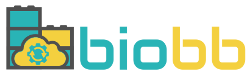Help - Create project from Protein + Ligand
Create project from Protein + Ligand
In this section, users can launch a new project starting from a protein and a ligand in order to dock them.
Provide Protein + Ligand
Upload Complex
Upload a structure (PDB file) with a maximum file size of 50MB and a ligand (PDB file) with a maximum file size of 10MB from your computer.
Once the files are selected, click the Submit button to proceed to the following step.
PDB ID + Ligand ID
Upload a PDB file structure from its corresponding PDB ID. Start writing the PDB ID code and an autocomplete system will show you the different options available in the Protein Data Bank.
Once the structure is selected, it can be previewed in 3D.
For uploading the ligand there are two choices: either selecting a ligand from a PDB ID structure or directly the ligand by its ID.
When all the data is selected, click the Submit button to proceed to the following step.
Settings
In this section, users must provide a project name and, optionally, an email address for being notified once the workflow is finished. Take into account that some of the workflows can last several hours.
There are custom parameters for each workflow: when changing workflow, the custom workflow parameters change as well.
Workflows available if project has been created from Protein + Ligand:
Docking Autodock Vina
It has as an available option to find pockets in the protein structure. Through several filters, users can select which pocket suits best with the ligand to dock with the structure.
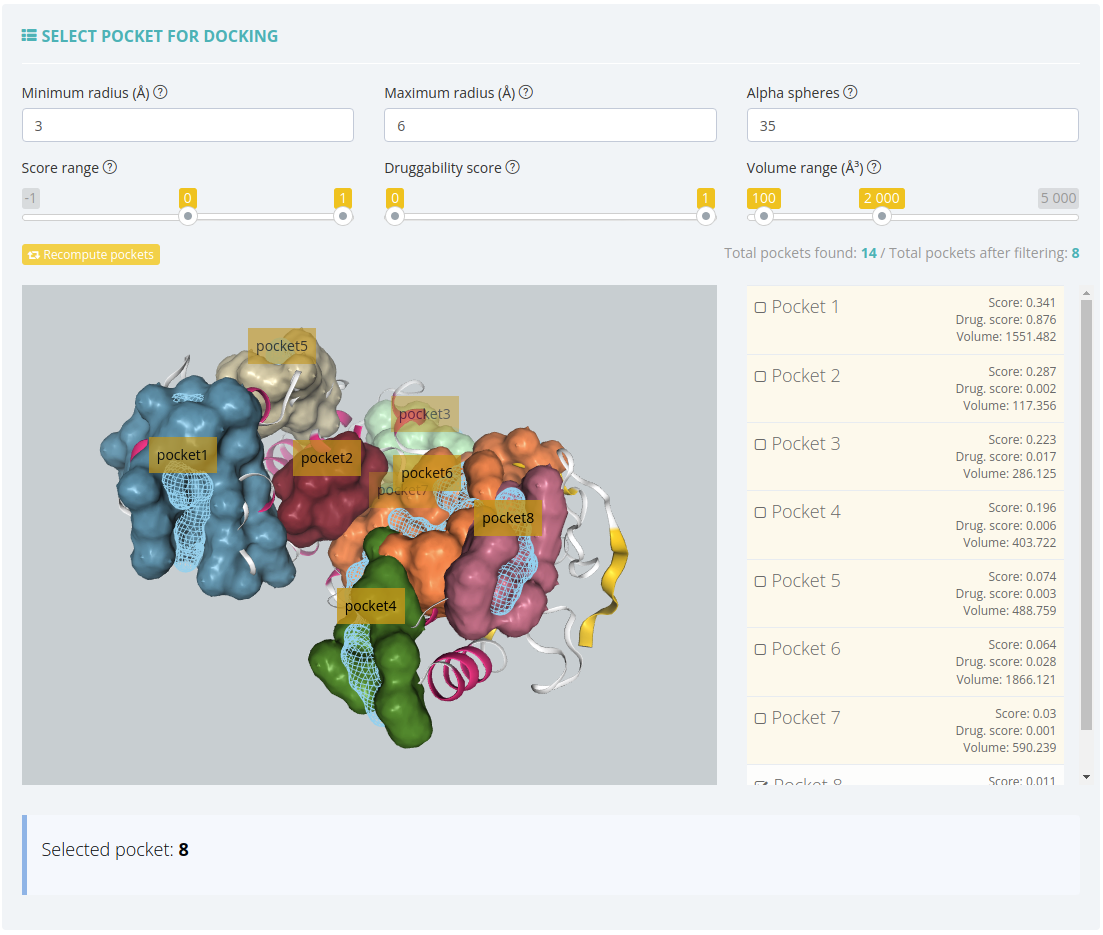
Click here for more information about this workflow.
Run project
Before running the project, we can find a summary page with all the checking actions and workflow parameters, as well as a log of all the actions performed until this moment.
In this page, in the Download scripts section, users can download Python and YAML files for the sake of running the workflow at home. There are also available the CWL files for executing the workflow through Common Workflow Language. All the files have been customized with the parameters provided by users in previous steps.
Once all data is ok, we can click the Launch project button and the workflow starts showing its progress.
After finishing the running process, users will be automatically redirected to the output summary, broadly explained in the Outputs section.