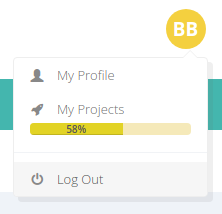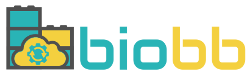Help - Personal Area
Personal area
The BioBB Workflows web is public and open access, but in case users want to enjoy some advantages such as run HPC, private projects, persistent projects, rerun projects or clone projects then they should register to the website.
Register
As explained above, the BioBB Workflows web is public and open access, but in case users want to enjoy some advantages such as run HPC, private / persistent projects or rerun / clone them, then they should register to the website.
Sign Up to BioBB Workflows
The process of registering as a new user in BioBB Workflows is easy, just click the top right button Sign Up and fill the form. Once filled you will have access to your personal area.
All the fields of the Sign Up form are mandatory and you can provide either your E-mail or a Username. Take into account that if you provide a Username you will not be able to reset your password in case you forgot it. This is the only difference between register via E-mail and via Username.
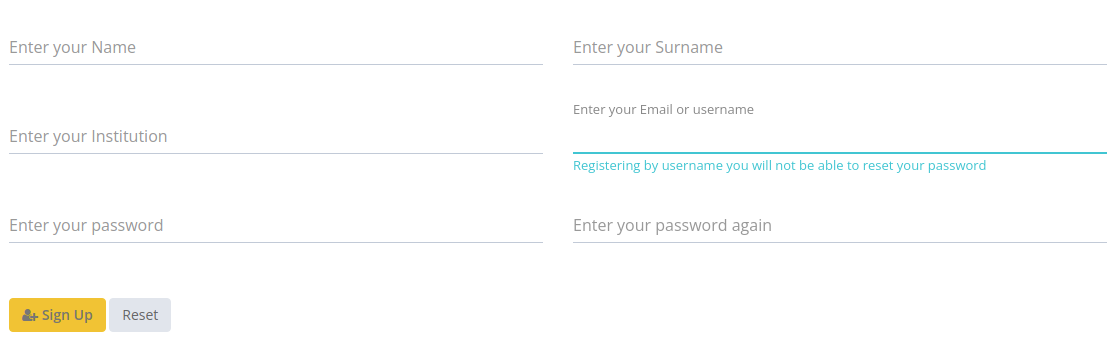
Sign In to BioBB Workflows
Once registered, every time you want to access to your Personal Area, you should click the top right button Sign In and fill the form with your E-mail or Username and your password.

Forgot password?
If you forgot your password, click the Forgot password? link in the bottom right corner of the Sign In page and put your E-mail in the form.

Once submitted, you will receive an E-mail with a link that will redirect you to the Reset Password page.
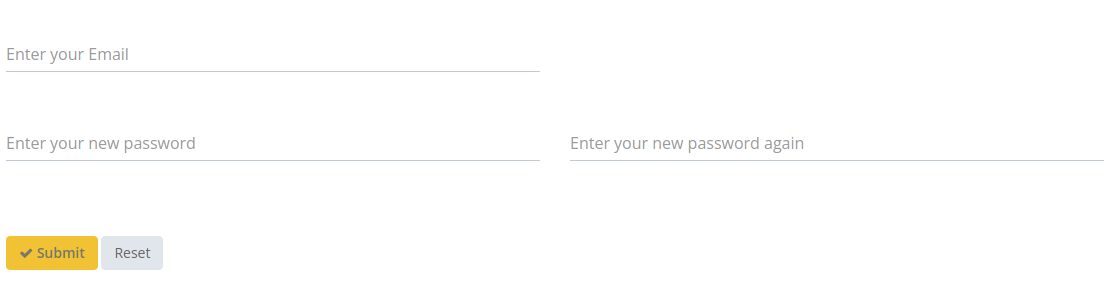
Please note that you will be able to do this process only in case you gave your E-mail in the Sign Up process. In case you registered via Username you will not be able to reset your password.
My profile
To access My profile, please click on your initials in the top right corner of the site and the personal area dropdown will be shown:
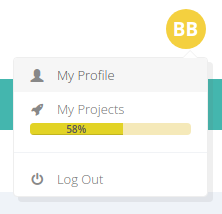
In this section, users can customize their personal information.
Personal Info
In this section, users can change their private information.
Change password
In this section, users can change their password.
SSH Keys
In this section, users with an account in the available HPC Computers compatible with BioBB Workflows can insert their data.
For example, in the case of Mare Nostrum 4, it’s mandatory to provide a MN4 user id and a MN4 path where the data will be transferred from BioBB Workflows. A SSH Key is also provided and must be copied to the ~/.ssh/authorized_keys file of the user.
My projects
The section My projects can be accessed either via main menu or via personal area menu, to access it in this way please click on your initials in the top right corner of the site and the personal area dropdown will be shown:
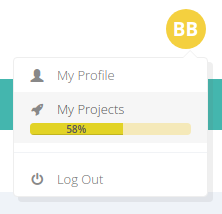
BioBB Workflows provides a slight workspace for their users. This workspace consists of a list of all the projects belonging to the current user and information about the disk space available as well:
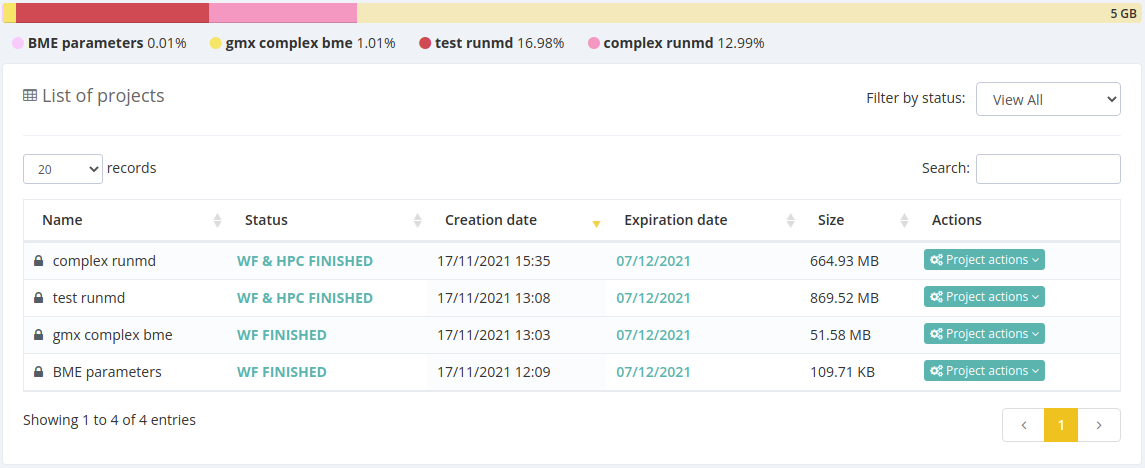
For each project several actions can be performed:
- View summary: access to project output summary
- Actions: access to Project actions
- Download scripts: Python and YAML files for the sake of running the workflow at home. There are also available the CWL files for executing the workflow through Common Workflow Language. All the files have been customized with the parameters provided by users in previous steps.
- View log: open internal workflow log
- Make project persistent / temporary: disable / enable expiration date for the current project
- Download results: download project results.
- Download HPC WF results: download HPC project results (just in those cases where the workflow accepts to run on HPC and the user has a HPC account).
- Delete project: removes completely all the project data
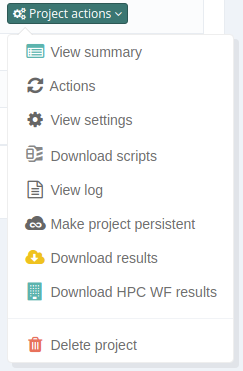
Please note that each user has an available disk space of 5GB.
Logout
To logout from the private area, please click on your initials in the top right corner of the site and the personal area dropdown will be shown. Then click the Logout button: