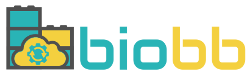Help - Create project from DNA/RNA Sequence
Create project from DNA/RNA Sequence
In this section, users can launch a new project starting from a DNA/RNA Sequence in order to analyse it.
Provide sequence
Upload FASTA File
Upload a FASTA file from your computer with a maximum size of 10MB and a maximum length of 35 nucleotides.
Once the file is selected, select the DNA/RNA Type and click the Submit button to proceed to the following step.
Sequence
Copy or paste a DNA/RNA sequence with a maximum of 35 nucleotides.
Once the DNA/RNA box is filled, select the DNA/RNA Type and click the Submit button to proceed to the following step.
Build structure
This step shows a 3D representation of the DNA/RNA sequence provided in the previous section according to the DNA/RNA helix type parameter. If everything is ok, just click the Next to settings button to proceed to the Settings section.
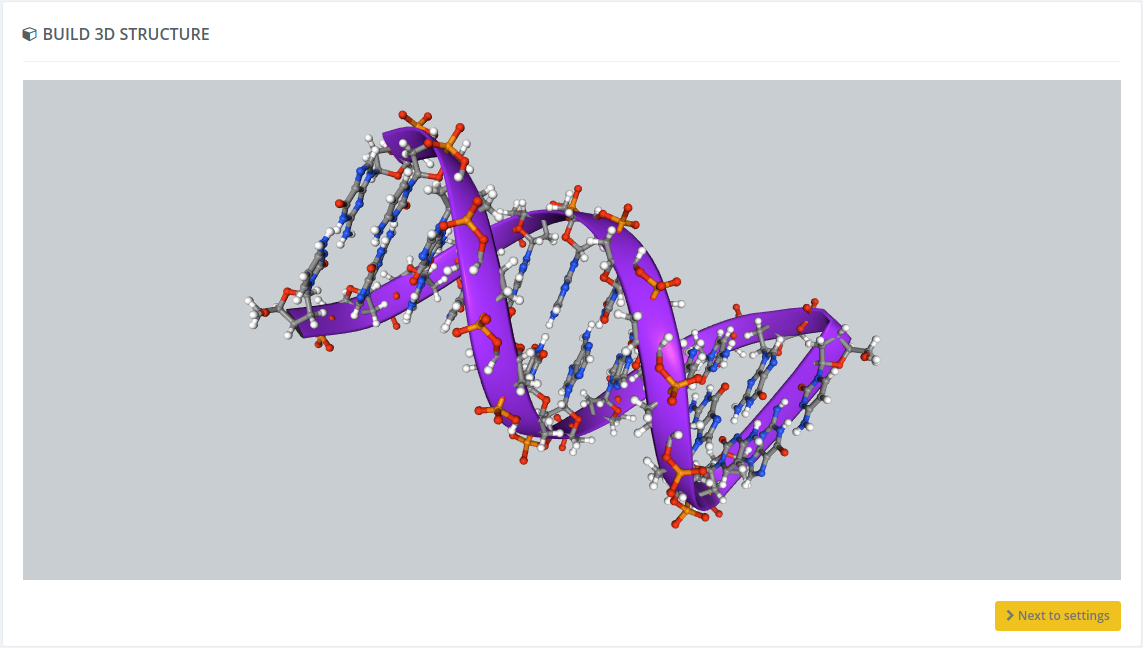
Settings
In this section, users must provide a project name and, optionally, an email address for being notified once the workflow is finished. Take into account that some of the workflows can last several hours.
There are custom parameters for each workflow: when changing workflow, the custom workflow parameters change as well.
Workflows available if project has been created from DNA/RNA sequence:
ABC MD Setup pipeline
Click here for more information about this workflow.
Run project
Before running the project, we can find a summary page with all the checking actions and workflow parameters, as well as a log of all the actions performed until this moment.
In this page, in the Download scripts section, users can download Python and YAML files for the sake of running the workflow at home. There are also available the CWL files for executing the workflow through Common Workflow Language. All the files have been customized with the parameters provided by users in previous steps.
Once all data is ok, we can click the Launch project button and the workflow starts showing its progress.
After finishing the running process, users will be automatically redirected to the output summary, broadly explained in the Outputs section.